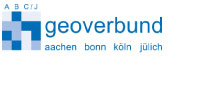Instruction for presenters
Poster Presentation
Posters must be printed in a portrait-oriented format and have dimensions not larger than A0. Posters will be displayed on the boards in the poster session areas. The presenter should bring the printed poster and set it up on the poster board in good time before the start of the poster session, which takes place on Tuesday 26th or Wednesday 27th from 16:30 to 18:00. The following equipment will be provided by the Organizer:
- a 250 cm (height) x 100 cm (width) board suitable for the portrait oriented A0 posters
- a sign indicating your poster number
- mounting material.
Poster numbers will be on the poster board according to the numbering in the conference programme.
Your poster number can be found in the final online programme (available here: https://www.tereno-conference2023.de/en/programme) as well as on the board at the information desk.
Instructions for On-Site Oral Presenters
The speakers are kindly requested to upload their presentations in PowerPoint or PDF formats latest the evening before their talk.
Use this Sciebo link to upload your presentation in the right session folder. Please save the file including your name!
Please check your lecture room and the duration of your talk in the final online programme:
https://www.tereno-conference2023.de/en/programme
Instructions for Online Oral Presenters
The online presentations will take place via Zoom video conference in the corresponding lecture rooms. Participants entering the video call will be muted by default. Each session is supported by a technical assistant that will provide help to the scientific chair, grant rights (e.g., screen sharing), and technically manage the session.
Please check your lecture room and the duration of your talk in the online programme.
A schedule with the links for each conference room and session has been send out via email to each online oral presenter and participant
To get familiar with the Zoom settings and sharing you presentation depending on the number of screens you are using please check directly at the Zoom support page.
Note: Zoom might ask you to download the zoom client application even if such application is already installed on your device. You can try to join the lecture hall without installing the zoom app via the link that will appear (join meeting via browser) or you can install the zoom client and use it to join the meeting.